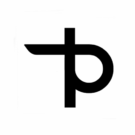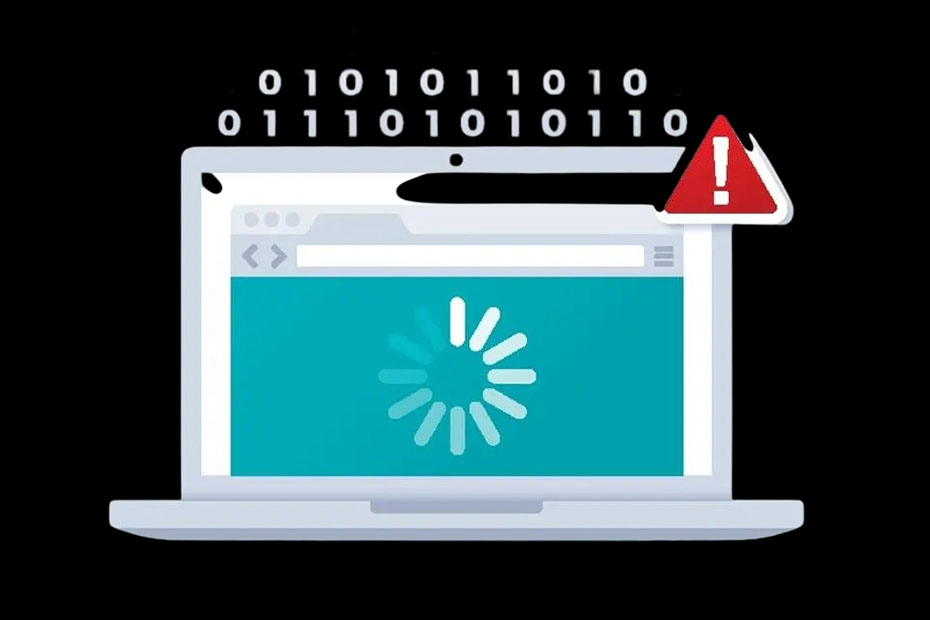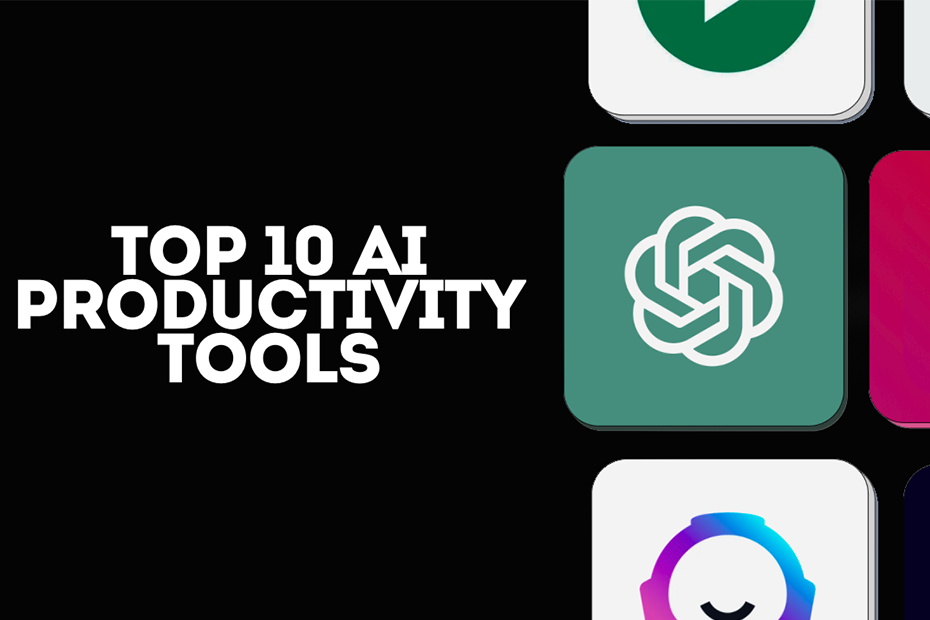Is your computer crawling like a snail? You are not alone. According to a recent study by Microsoft, the average PC user wastes up to 48 hours a year waiting for their slow computer to catch up. In this article, we will dive deep into various strategies to speed up your slow computer. But here is the good news: you don’t have to put up with it anymore! From simple tweaks to more advanced solutions, we’ve got everything you need to transform your sluggish PC into a speed demon. Let’s get your digital life back on the fast track!
Common Causes of Slow Performance
Before we get into any solutions, it’s good to understand what’s probably causing your computer to slow down. Some of the most common causes are:
– Full hard drive: When your hard drive is full or nearly so, your computer is forced to search high and low for temporary file locations and swap space. That really slows your computer down.
– Infected with malware: Viruses or spyware, or any other malware can run on the background and consume the much-valued resource to make your system lag.
– Insufficient RAM: Your computer will revert to much slower virtual memory if there is not enough physical memory in the computer for all the currently opened programs, which one is working on.
– Too many background programs: Applications that launch themselves at boot and run in the background eat up your system resources even when you aren’t working with them.
– Cluttered startup menu: When there are too many programs launching at the time of the boot, it eats a lot into your boot and initial performance.
– Outdated hardware: Modern software is more powerful than ever, and therefore old hardware components cannot always stand up to modern computing demands.
– Software conflicts: Incompatible programs or outdated drivers can cause conflicts that lead to system slowdowns or crashes.
– Fragmented hard drive: Over time, traditional hard drives can become fragmented, making your system take more time to access that data.
– Unnecessary visual effects: While they may look nice, excessive animations and visual effects can put a strain on your system’s resources.
– Pending system updates: Older operating systems may not contain some key performance enhancements and security patches.
Hardware Solutions to Speed Up Your Slow Computer
Sometimes, the best way to breathe life into your computer is by upgrading the hardware. Following are a few effective options:
Increase the RAM:
– Increasing your computer’s memory is one of the most impactful upgrades you can make.
– More RAM allows your computer to perform many tasks in parallel without relying on the slower virtual memory.
8GB is a good starting point for most users, but having 16GB or more really unlocks the performance for power users.
Install an SSD:
– SSDs are notably faster compared to conventional hard disk drives.
– Replacing your HDD with an SSD can dramatically lessen boot times and improve system responsiveness in general.
Even a small SSD for the operating system and frequently used applications can make a very big difference.
Clean the internal components:
Dust can build up and the computer may overheat-the result of which is throttled performance to save your computer.
Cleaning inside your computer, especially the fans and heat sinks, regularly can help it run at the best temperatures.
– Notice the use of compressed air to blow out dust, taking care not to damage fragile components.
Software Optimizations
More often than not, software tweaks yield satisfactory performance boosts that negate the need for hardware upgrades:
Uninstall unnecessary programs:
– Go through your list of installed programs and remove any that you no longer use or need.
Be particularly wary of bloatware that may have come pre-installed on your computer.
– Apply the built-in uninstaller or use third-party uninstaller utility for complete removal.
Limit startup programs:
Many programs are designed to start automatically upon booting, which slows down the process of your computer turning on.
– Use the Task Manager (Ctrl+Shift+Esc) to disable non-essential startup items.
Watch out not to disable any important system processes or security software.
Run disk cleanup tools:
Besides that, Windows provides the Disk Cleanup tool that could be useful for cleaning temporary files, system caches, and other junk data.
– Consider using third-party tools like CCleaner for a more thorough cleanup, but be cautious and research any tool before using it.
Cleaning up your disk regularly allows freeing space and improving the general performance of the system.
Regular Maintenance Practices
Consistent maintenance is the number one thing that will allow your computer to run effectively:
Restart your computer periodically:
A simple reboot clears memory, kills stuck processes, and applies pending updates.
– Try to restart your computer at least once a week or more often if you use it a lot.
– Don’t just put your computer to sleep; a full shutdown and restart is more effective for maintenance.
Update your operating system:
– Keep your OS up to date, since upgrading regularly will also upgrade your computer’s performance and add patches for security.
– Allow automatic updates or check for updated versions regularly.
– Do not forget to update your drivers, especially the graphics and network drivers.
Regular scanning for malware:
– Use a reputable antivirus program and keep it updated.
– Run full system scans at least once a week.
– Consider using both an antivirus and an anti-malware program to comprehensively protect yourself.
Advanced Techniques to Speed Up Your Slow Computer
For users who are comfortable making more advanced modifications, these advanced tweaks will give better performance:
Defragment your hard drive (HDD only):
– Defragmentation organizes the data on your HDD for faster access to programs and files.
– It has a built-in defragmentation tool, but third-party options are also available.
– Note: This is not necessary (and can be harmful) to SSDs.
Modify performance settings:
– You can manipulate visual effects for better performance in Windows. These options can be customized by going to System Properties > Advanced > Performance Settings.
– Consider turning off animations and transparency for a performance boost.
Use cloud storage or external drives:
– Move large files and rarely used data to cloud storage or external drives. This frees up space on the main drive and may help with system responsiveness.
– The popular options available are Google Drive, Dropbox, and OneDrive.
Conclusion
It is not necessary that accelerating a slow computer should be an overwhelming task. In this post on how to speed up your slow computer, by following the strategies that will have been discussed, the computer can be taken to an entirely new level for efficient working. Every little bit helps when it comes to optimization.
First, clean up your hard drive, delete some programs you don’t use, and update the system. If you’re still facing issues after these steps, consider hardware upgrades like adding more RAM or switching to an SSD. Regular maintenance doesn’t hurt either-a little care goes a long way in keeping your PC in good condition.
Don’t let your sluggish computer get in your way anymore. Take the initiative today and make that much-needed change in your digital experience. Your future self will thank you for all those wasted hours and the frustration you could have avoided.