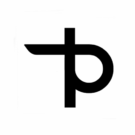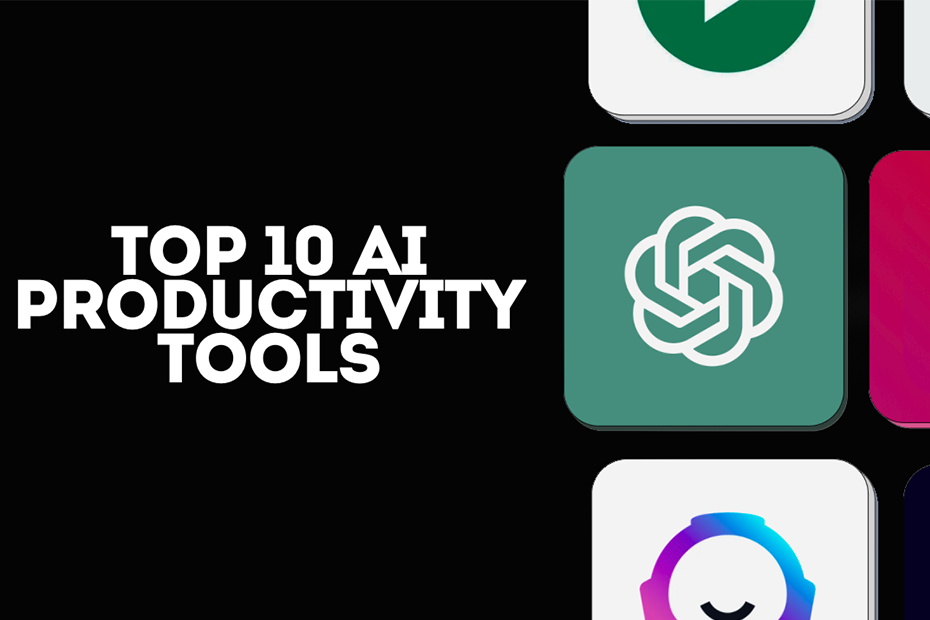Let’s face it, our laptops are pretty much the extension of our body in the present era! But when was the last time you cleaned that thing? Did you know a clean laptop may run up to 10% cooler and may add years to its lifetime? Yeah, really! When a number of people among us still work remotely, it’s about time we learn to take good care of these digital horses.
In this post, we are going to delve into details about laptop cleaning techniques. From shining screens to crumbling keyboards, we’ve got you covered. Now, take out your microfiber cloth and let’s begin our cleaning adventure!
Cleaning Your Laptop Screen
The screen of your laptop is its window to the digital world, and you want to keep it clean for both aesthetic purposes and eye health. Here’s how you make it shine:
– Switch Off the Device: Safety first! Ensure to switch off the laptop and unplug it. This will prevent any accident of key presses, and the internal parts will not get damaged.
– Use a microfiber cloth: These are basically magic rags that are your screen’s best friend. Dampen it slightly with distilled water or special screen cleaner. Avoid using tap water; it could contain mineral deposits.
– Wipe Gently: Be the Karate Kid again – “Wax on, wax off!” Do circular motions on the screen using light pressure. This action keeps the screen streak-free and well cleaned.
– Avoid Direct Sprays: Never spray cleaning solutions directly onto the screen. That could let the liquid seep into the edges and damage internal components. Always apply the cleaner to your cloth first.
– For Stubborn Marks: Mix equal amounts of distilled water and white vinegar. Dip your microfiber cloth in this and gently work on the tough spots.
Cleaning the Keyboard
Ah, the keyboard-the haven for crumbs, dust, and mysterious sticky spots. Let’s deal with this grime magnet using effective laptop cleaning techniques:
– Shake Out Debris: DJ-time, and flip the lappy! Shake out those loose crumbs and dust particles from your laptop. Be astonished, nay appalled, with what falls out of it!
Compressed Air: Break out the can of compressed air in preparation for some seriously satisfying cleaning. Be sure to hold it straight up and use short bursts of blowing to blow out the dust between keys. Pro tip-do it either outside or over your garbage can, to avoid giving your room a dust storm of epic proportions.
– Spot Clean Stains: For those mystery sticky spots-we won’t ask how they got there-dip a soft-bristled brush or cotton swab in a bit of isopropyl alcohol. Gently scrub the stains, making sure not to let excess liquid drip between the keys.
– Remove Keys (if possible): If you’re feeling adventurous and your laptop model allows it, carefully remove the keys for a deeper clean. Use a keycap puller or a small flathead screwdriver, being extra gentle to avoid damage. Clean underneath with compressed air or a soft brush.
– Disinfect: Give your keyboard a good disinfect with laptop cleaning techniques that ensure safety in these hygiene-conscious times. Use either disinfectant wipes designed for electronics or lightly dampen a cloth with a 70% isopropyl alcohol solution.
Cleaning the Laptop Chassis
Your laptop’s outer shell also needs the same tender loving care. Here’s how you can make it look as good as new:
– Prepare the Cleaning Solution: Mix a few drops of mild dish soap in warm water. This gentle yet effective cleanser will handle most grime and do your laptop’s finish no harm.
Dampen a Cloth: A solution-dipped, lint-free cloth wrung out well to where it is damp but not dripping is what you want. Remember, water and electronics are not best friends!
– Chassis Wipe Down: Wipe down the chassis of the computer from top down, paying extra attention to frequently touched areas such as the palm rests and the area around the trackpad.
– Get into the Nooks and Crannies: Dip the cotton swabs in the cleaning solution and use them to get into tight spots, like around hinges or ports.
– Dry Thoroughly: After cleaning, always wipe it down immediately with a dry microfiber cloth for the prevention of any moisture that might lead to corrosion.
– Polish (Optional): To give extra shine, use special electronics polish or use a little bit of mineral oil on a cloth to give it their buff.
Internal Cleaning Techniques
Now, let’s dive into the center of your laptop with advanced laptop cleaning. That’s a bit deeper already, so be careful:
– Use Compressed Air: This is your heavy gun against the internal dust. Hold your laptop at some angle and with short puff of air, blow the dust out through the vents and fans. The angle you keep avoids pushing the dust deeper inside the unit.
– Open the Back Panel-if Comfortable: If you feel comfortable with this, and your model allows it, removing the back panel is a good idea as it allows better access to most internal components. Consult your laptop’s manual or a reliable online guide specific to your model before attempting this.
– Handle Fans with Care: On cleaning fans, make sure to hold them steady either with a cotton swab or with your finger, stopping them from spinning at an extremely high speed that may result in damage to the bearings.
– Clean Heat Sinks: Compressed air and a soft brush will gently clean dust from the heat sinks. This is critical to keeping cooling performance at its best.
– Check and Clean Vents: Ensure all dust and debris are cleaned out of the vents. Clogged vents can lead to overheating, which may reduce performance.
– Reassemble with Care: If you opened your laptop, reconnect what you disconnected and screw all screws back securely while reassembling.
Handling Liquid Spills
Oh no! It does happen. If anything like liquid disasters happens, you act in time with the following laptop cleaning essentials:
– Immediate Action Required: Immediately shut down your laptop and disconnect it from the power source. Every second counts in reducing the damage.
– Extracting the Battery, if Possible: If your laptop has a removable battery, immediately take it out to prevent short circuits.
– Absorb Excess Liquid: With a cloth or paper towels, mop as much of the liquid from view as you can. Tilt the laptop in an inclined position for any remaining liquid to siphon out away from internal parts.
– Disassemble if Comfortable: If comfortable with your technical abilities, open the laptop to dry internal components. If not, then it is best to have a professional do so.
– Leave Open to Dry: Place the laptop in a dry, warm area with good airflow. A fan can be used to speed up the drying process. Leave it for at least 48 hours before attempting to turn it on.
– Seek Professional Help: In case the damage is beyond your estimation or if the laptop does not turn on after it has dried, seek a professional repair service.
Conclusion
Congratulations! You now know what to do to keep your laptop as good as new with these basic and effective laptop cleaning techniques. A stitch in time saves nine, so try to get in some deep cleaning every 3–6 months, or sooner if you find yourself in highly dusty environments or using your laptop with greater frequency! Invest a little time in these laptop cleaning techniques, and you are not just maintaining an electronic device; you’re preserving your digital lifeline for many more years to come! Why wait? Get those cleaning supplies today and let your loyal laptop thank you for its spa day!