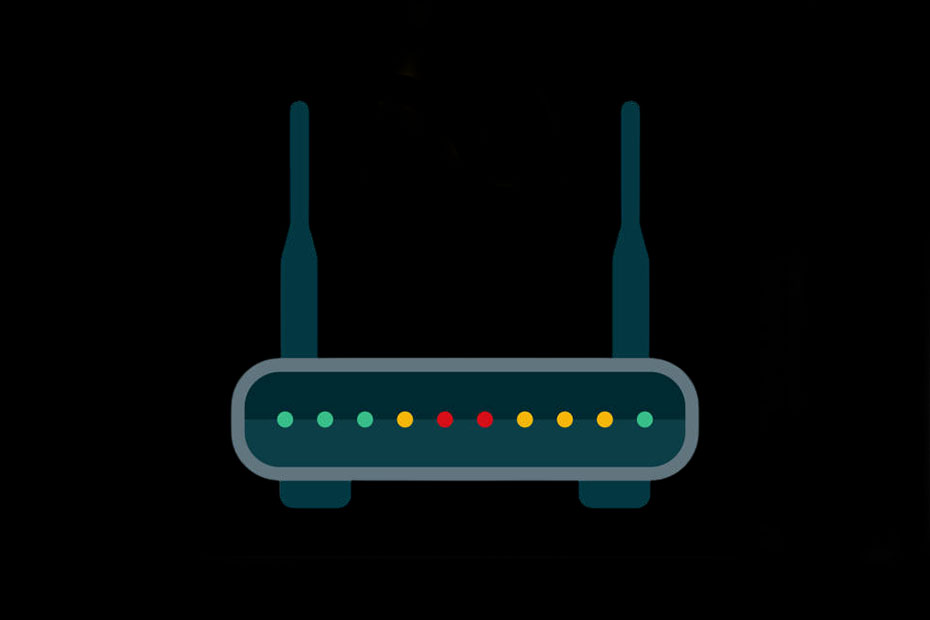Tired of slow internet speeds, random disconnections, or dead zones in your home? You are not alone. A recent study showed that almost 50% of households have regular problems with Wi-Fi. But here’s the good news: most can be fixed with some simple home Wi-Fi troubleshooting techniques. Be it optimizing your router settings, fixing connectivity issues, or improving signal strength-this guide has got you covered. Let’s dive in and make sure your home network is running smoothly, because life’s too short for bad Wi-Fi!
Common Home Wi-Fi Issues
From remote work to streaming your favorite shows, Wi-Fi can be so problematic. Following are a few of the most commonly occurring issues:
- Slowed Down Internet Speeds: Buffering of any kind of content watched or delays in download? It is the most usual grievance in a home network among others.
- Frequent Disconnections: If your devices consistently lose their connection, it may signal interference, outdated equipment, or a problem with the ISP.
- Limited Range: Dead areas within your house may shut you off from staying connected altogether.
- Interference: This might come from devices like microwaves and cordless phones or from the neighbor’s Wi-Fi network.
- Device Connection Problems: The devices cannot connect due to compatibility or wrong network settings.
- Security Concerns: In cases of weak passwords or if the firmware is out-of-date, then it makes the network highly vulnerable to hackers.
Understanding these problems is a means of effectively troubleshooting your home Wi-Fi.
Step-by-Step Troubleshooting Process
When your Wi-Fi isn’t working as expected, follow these steps to diagnose and fix the issue:
Restart Your Router
- Switch off the router from the power supply for at least 30 seconds.
- Plug it back in and wait for all the lights to stabilize.
Try using multiple devices to see if the issue is persistent. This often helps with many connectivity issues as it’s a simple step that usually resolves the problem.
Check Device Connectivity
- Determine if the issue is isolated to one device or affects all devices on the network.
- Try connecting another device, such as a smartphone or laptop, and see if it also exhibits the problem.
Try connecting directly to the router using an Ethernet cable. If this works, then the problem will probably be in your Wi-Fi signal.
Inspect Signal Strength
- Use an application like Wi-Fi analyzer on a smartphone to get a baseline for your signal strength in all parts of the house.
- Identify areas where the signal is weak or doesn’t exist at all-dead zones.
- Move closer to the router and once again test speeds; now, if performance improves as such, then indeed the problem is happening at the level of the strength/signal.
These steps will enable you to go through the basic steps in troubleshooting Wi-Fi at home and where to act further in detail.
Optimizing Your Router Settings
Settings on your router can make lots of difference in providing a robust and quick connection. Here’s how you can optimize them:
Firmware Updates
- Access your router’s admin panel via its IP address, usually printed on the device.
- Check for any available firmware updates, as these usually contain performance enhancements and security patches.
- Follow manufacturer instructions carefully when updating firmware.
Change Wi-Fi Channels
- The neighbor networks can conflict with yours in case of highly dense population areas. Look for a Wi-Fi analyzer tool and avoid more populous channels.
- Log in to your router settings and change to a clearer channel. For 2.4 GHz networks, this can be either channel 1, 6, or 11.
- Test different channels until one with minimal interference can be found.
Adjust Router Placement
- Place your router in the middle of your house for better coverage.
- Avoid placing it near walls, metal objects, or electronic devices that could block or disrupt signals.
- Place the router off the floor—often putting it on a shelf will help its performance.
These adjustments are some of the most important steps in effective **home Wi-Fi troubleshooting.
Enhancing Wi-Fi Performance
If basic troubleshooting does not solve your problems, some advanced solutions to try are as follows:
Wireless Repeaters or Extenders
- Install a repeater or an extender in areas of poor coverage. These devices amplify the signal that you already have and then extend the range where you can use the network.
- Place them midway between your router and dead zones for maximum effect.
Upgrade Your Equipment
- Older routers may struggle with modern demands. Upgrade to a dual-band or tri-band router for better speed and capacity.
- Consider purchasing a mesh Wi-Fi system that would work for a large, several-storey house, allowing seamless internet coverage throughout.
Limit Connected Devices
- Too many devices on your network at the same time can reduce speeds. Disconnect devices in your home that are not in active use.
- Set up a guest network for visitors so they do not compete with your primary devices for bandwidth.
These are bound to enable you to go beyond basic fixes and achieve optimal performance during home Wi-Fi troubleshooting.
Diagnosing Specific Connection Problems
Sometimes, specific problems require specific answers:
Device Compatibility Issues
- Make sure all your devices can support the Wi-Fi standard used by your router-whether that’s 802.11ac or, if your router is quite new, 802.11ax.
- Update device drivers and operating systems on a regular note to avoid compatibility issues.
IP Address Conflicts
- Access your router’s admin panel and check for duplicate IP addresses from connected devices.
- Clear the conflicts by renewing and releasing IP addresses on problematic devices within their network settings.
Network Settings Review
- Double-check that you’re entering the correct SSID (network name) and password when connecting devices.
- Verify DNS settings—incorrect DNS configurations can cause slow connections or prevent access altogether.
These advanced techniques form an integral part of home Wi-Fi troubleshooting and, for that matter, troubleshooting a problem that may have become persistent.
When to Contact Your ISP
If all else fails, it might be the time to call in the big guns aka your ISP:
Signs that Indicate ISP Issues
- Several devices display the same symptoms at the same time.
- Speed tests turn out drastically lower than what you may be paying for.
- Outages are reported in your area via ISP status pages or social media channels.
Preparing for Support Calls
Have the following information on hand:
1. Account Details: Account Number and Service Address.
2. A thorough description of the problem encountered, like speed or frequent dropouts.
3. A list of troubleshooting steps you have already tried. Your ISP can offer a number of solutions, from remote diagnostics to technician visits or upgraded equipment/services if necessary.
Conclusion:
It is not necessary that troubleshooting at home Wi-Fi should be challenging. Most connectivity issues can be easily and quickly resolved by following these steps, from restarting your router to optimizing settings. Remember that during home Wi-Fi troubleshooting, patience is a virtue because some fixes take their time to implement fully. If everything fails, you are free to call up your ISP for professional support. With this guide at your fingertips, you have all the preparation you need for super-fast, reliable home internet-whatever challenges lay in the way!