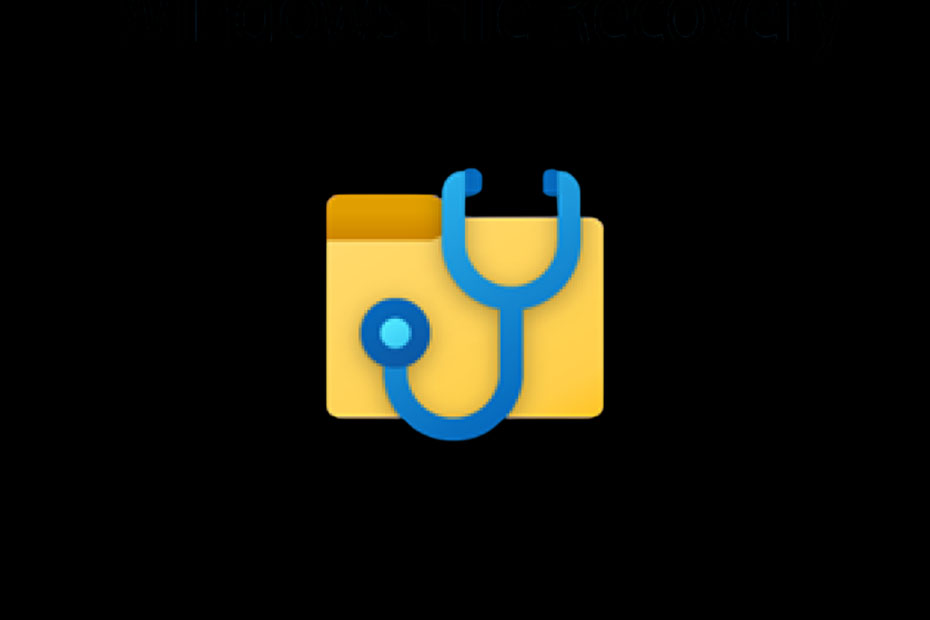Have you ever had that sinking feeling when you realize you’ve lost important files? You are not alone! In the recent study, 31% of PC users reported that uncontrollable events had completely erased all their files. Do not freak out just yet. This guide will take you through the most effective file recovery methods currently available. Whether you’re a tech newbie or an advanced user, we have got you covered. Let’s dive in and unlock it to bring your lost files back from the digital graveyard.
Understanding Various Means of File Recovery
Methods of file recovery are really varied and intended for certain situations of data loss. Let’s see:
- Software-based recovery involves specialized programs that scan and retrieve the lost data.
- Hardware-based recovery: This is done by physically intervening on the storage devices.
- Logical recovery: Addresses issues with file system or software corruption.
- Physical recovery: This involves physical damage to storage media.
The selection of the right method is an important issue. Consider factors such as:
- Data loss type: accidental deletion, formatting, and physical damages
- Type of storage device: HDD, SSD, USB drive, etc.
- Your technical experience
- Time sensitivity of recovery
Note that the various approaches some are invasive, some do not touch the data, if possible. Always start with least invasive to prevent potential loss!
Software-Based Recovery: First Line of Defense
Software-based recovery is often the go-to method for many users. Here’s why:
- Ease of use: Most tools are user-friendly, and one does not necessarily have to possess extensive technical knowledge.
- Cost-effective: Software solutions always tend to be cheaper while compared with professional services directly.
- Quick results: You can recover files within hours or even minutes many times.
Popular recovery software includes the following:
- Disk Drill: Known for its user-friendly interface and deep scan.
- EaseUS Data Recovery Wizard: Provides a number of sets of file types to which one can recover their deleted data.
- Recuva: Very lightweight, featherweight, and good for quick recoveries.
- R-Studio: It is more advanced and suited for IT professionals.
To maximize your chances of successful recovery:
- Act quickly: The earlier the better; the chances of recovery are higher.
Don’t save new data on the affected drive because it may overwrite your lost files. - Use the right tool for your file system, be it NTFS, FAT32, exFAT among others.
Remember, as powerful as software solutions may be, they are not perfect. If they do not work, well, that is not the end of the world; there are other methods to try!
Disk Imaging: Creating a Safety Net for Your Data
Disk imaging is like making a digital carbon copy of your storage device. It is a preparatory step in most file recovery approaches. Here’s why:
- Safety: Working with an image lowers the chances of further data loss on the original device.
- Multiple attempts: You can try different recovery techniques on the image without worry.
- Evidence preservation: Critical for legal or forensic purposes.
Disk image creation tools:
- DD (Unix/Linux command)
- FTK Imager
- Clonezilla
- Macrium Reflect
Following steps result in creating a disk image:
- Connect the source drive to your computer.
- Select and install an imaging application.
- Then, select a source drive and a destination for the image file.
- Start the imaging process. This can take quite a while for larger drives, even up to several hours.
Best practices:
- Always verify the integrity of your disk image after it is created.
- Store images on a separate, trustworthy storage device.
- Make multiple copies of critical disk images.
With a disk image in hand, you’re well-prepared to attempt various file recovery methods safely!
File Carving: Digging Deep for Lost Data
File carving is similar to digital archaeology in the fact that it searches for file signatures and data patterns to recover files even when the file system is damaged. Here’s what you need to know:
- How it works: File carving works by simply ignoring the file system structure and searching for known file headers and footers.
- When to use it: Ideal for severely corrupted drives or after formatting.
- Success rate: Can recover files that other methods miss, but may struggle with fragmented files.
Popular file carving tools include:
- PhotoRec is open-source and very powerful.
- Foremost (command-line tool for Linux)
- Scalpel (based on Foremost, with some enhancements)
File carving process:
- Chosen target drive or disk image.
- Select the file types to be recovered, or search for all types.
- Specify an output location for recovered files.
- Start carving, which may take a few hours.
- Review and organize recovered files; often these are recovered without original naming or directory structure intact.
Limitations:
- Recover partial or corrupted files
- Can produce false positives
- Large storage devices are very time-consuming
Nevertheless, file carving stands out as one of the most powerful techniques in a file recovery toolkit, especially when others fail.
RAID Reconstruction: Tackling Most Complicated Storage Systems
RAID systems are complex, and their failure is normally tricky to recover from. Here is what you need to know about RAID reconstruction:
- RAID understanding: Different RAID levels, such as 0, 1, 5, 6, 10, etc., recover differently.
- Common scenarios for failure include the following: controller failure, multiple disk failures, and accidental RAID dissolution.
- The Importance of Correct Reconstruction: Incorrect RAID rebuilds are disastrous and hence can result in permanent data loss.
Specialized tools for RAID recovery:
- ReclaiMe Free RAID Recovery
- RAID Reconstructor – Runtime
- R-Studio (inclusive of RAID recovery)
RAID reconstruction process:
- Determine the RAID level and configuration.
- Create disk images of all RAID members.
- Determine the correct disk order and stripe size.
- Virtually rebuild the RAID with special software.
- Data can be extracted from the rebuilt RAID.
Precautions:
- Never attempt to rebuild an already failed RAID without experience.
- Always work with an image of the disk, NEVER on the original drives.
- Document every step of the reconstruction process.
RAID recovery is a complex task and best left to the skill hands of professionals. If not much sure, consult a data recovery service provider.
Chip-Off Data Recovery: The Last Resort for SSDs
- Chip-off recovery is a specialized technique used with SSDs and mobile devices. It’s considered the last resort, as it requires a very high level of expertise and is dangerous:
- What it comprises: Involves physically extracting the NAND flash memory chips from the device.
- When necessary: In cases of extreme physical damage, encrypted devices, or when the controller is inoperable.
- High Risk, High Reward: It can recover data when all other methods fail, but it can also permanently damage the device in doing so.
Equipment needed:
- Tool used for chip removal: hot air rework station.
- Chip readers and adapters
- Specialized software for raw data analysis
The chip-off process:
- Carefully removed the NAND chips from the PCBA.
- Clean and prepare the chips for reading.
- Extract raw data by using a chip reader.
- Processing and reconstructing data with the help of specialized software.
- Extract user files from the data recovered.
Risks and considerations:
- Permanent modification of the original device
- It requires immense knowledge of electronics and data structures.
- Success not guaranteed, even with proper execution
Chip-off recovery should only be performed by professional, qualified persons in a controlled environment due to the complexity and risk involved.
Booting from External Devices: Access to Unbootable Systems
When a system will not boot, its files seem impossible to access. Sometimes, booting from an external device can save your life. Here’s how:
How to Make Bootable Recovery Media
- Choose a Linux distribution, for example Ubuntu or Knoppix or Windows PE.
- Download the ISO file.
- Then use Rufus or Etcher to make a bootable USB drive.
Accessing Files on a Non-Booting System:
- Boot the affected computer with the bootable media.
- Boot into BIOS/UEFI and change the boot order to your external device.
- Boot using the external media.
- Use the live environment to access the internal drive of the computer. 5. Backup necessary files on an external hard drive.
Tips: Troubleshooting
- It the drive doesn’t appear, maybe this should be mounted manually:.
- For encrypted drives, further assistance tools or passwords might be required.
- Some file systems need added drivers or software to perform.
Tools for the recovery of an external boot:
- GParted Live for partition management
- Clonezilla: for disk imaging
- SystemRescue: complete recovery toolkit
This is a non-invasive technique and is often a quick way of pulling files from an otherwise non-accessible system.
Professional Data Recovery Services: When to Call in the Experts
Sometimes, DIY methods are just not enough. Here’s when and how to engage professional data recovery services:
Signs you need professional help:
- Physical damage to the storage device, clicking, grinding noises
- Failed attempts at self-made recoveries
- High-value data for which recovery must be guaranteed
- Legal or compliance requirements for data access
What you can expect from professional services:
- Initial evaluation and quote Controlled environment recovery attempts
- Regular progress updates
- Strict confidentiality and security measures
Choosing a recovery service provider:
- Look for certifications such as ISO 9001, SOC 2.
- Review ratings and success rates
- Ensure they have clean room facilities for physical recoveries.
- Verify their experience dealing with your type of lost data
Cost considerations:
- The prices vary from hundreds to thousands of dollars.
- Most of them have “no data, no charge” policies
- Consider the value of your data versus the cost of recovery
Remember, while the professional services are expensive, they usually guarantee the best chances of recovery for severe data loss scenarios.
Conclusion:
File recovery doesn’t need to be your worst nightmare. With the file recovery methods we’ve explored in this post, you are now ready to take on even the most daunting data loss situations. Remember, the trick to successful recovery is speed and choosing the right method for the situation. Do not let lost files hold you back; take action today and master the art of safeguarding valuable data with file recovery. And if all else fails, don’t hesitate to call in the pros. The lost files may be but one recovery attempt away from making their way back home.