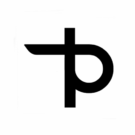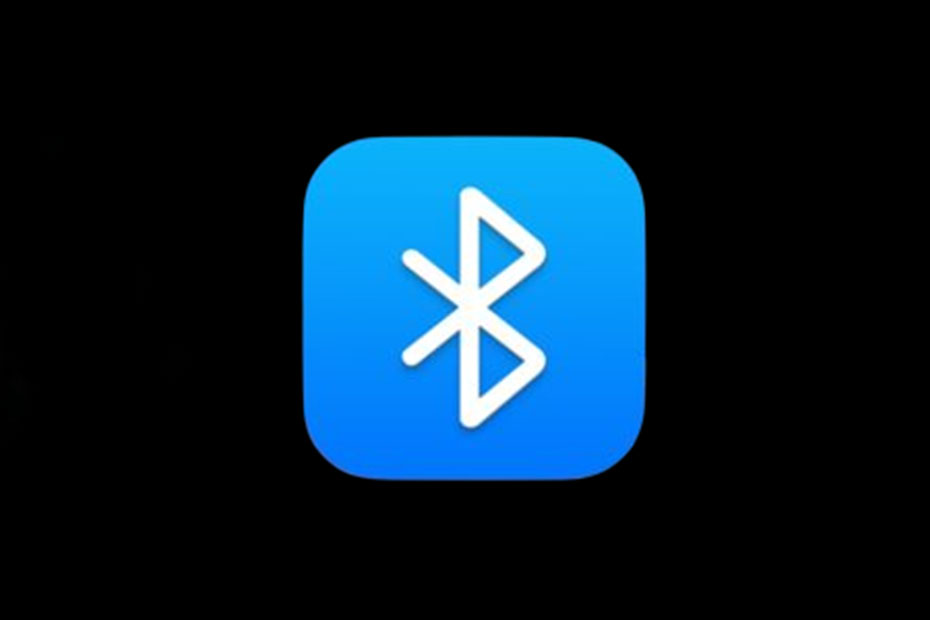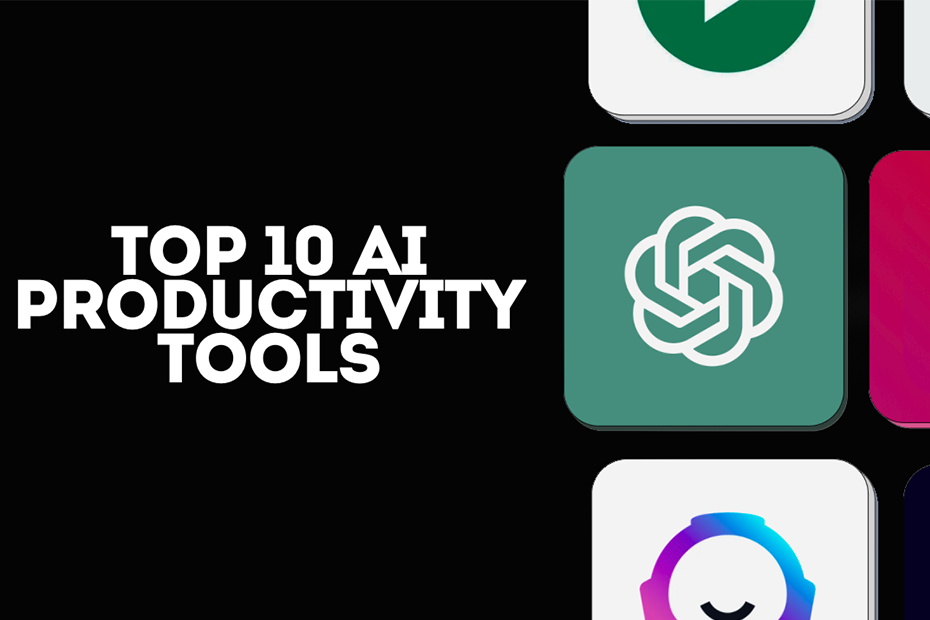But it has been a wild ride with Bluetooth, turning what was once a leap into wireless into child’s play. And then there is the day when your devices just will not connect or keep disconnecting, causing frustration where convenience once reignited. Whether you’ve got headphones that won’t pair, a car system that refuses to connect, or intermittent drops, we’re here to help in this guide. You will learn, from the expert’s perspective, various issues of Bluetooth connection troubleshooting to find what caused those problems. Contrary to belief, roughly 30% of the end-users are said to develop a problem in Bluetooth connectivity at least once a month. In the following post, I’m going to address one such nagging issue regarding troubleshooting Bluetooth.
Common Causes of Bluetooth Connection Problems
First things first: to effectively troubleshoot, one needs to know where the problem is usually found, which means understanding why Bluetooth issues occur. Here are common causes:
Devices Out of Range:
- Bluetooth works in a range of about 10 meters or 33 feet. If you go out of this range, it may disconnect.
- Besides distance, the presence of physical barriers such as walls and furniture will also affect the range; hence, the distance between devices should be minimum while pairing.
Not in Pairing Mode:
- Both devices have to be in pairing mode to detect each other. Look in the device’s manual for how to enable pairing mode.
- Sometimes, devices revert to previous states after a certain time has elapsed; ensure they stay in pairing mode until connected.
Electromagnetic interference from other devices:
- Wi-Fi routers, microwaves, and other Bluetooth devices can cause interference. Try moving away from those interference sources.
- If you are in the area with more people around-meaning various Bluetooth-using devices-turn your unwired gadgets off to diminish interference from those other signals.
Already Connected Elsewhere:
- Your device might not be available for a new connection if it’s already connected to another gadget, for example, if your phone is already paired with a speaker.
- Disconnect any unnecessary connections before attempting to pair again.
Low Battery Levels:
Devices operating on low battery may revert to power-saving modes, which shut off Bluetooth capabilities. Always check the battery level first in any troubleshooting.
Keeping your devices charged will improve performance, enhancing the reliability of the connectivity.
Bluetooth Connection Troubleshooting – Quick Fixes
Before looking for some advanced solutions, try these easy fixes that may cure common problems:
Turn on Bluetooth on both devices:
- Verify that Bluetooth is enabled on both devices. Sometimes users overlook this simple step.
- Go into settings and toggle Bluetooth off and back on again for both devices.
Move Devices Closer:
- Ensure the devices are within the recommended range for stable connectivity. Start with them just a few inches apart.
- If possible, eliminate the physical barriers between them if this is the first set of pairing.
Disconnect Other Active Connections:
- Clear any previous pairing that may conflict with the pairing of your desired device. If necessary, disconnect from other paired devices.
- Check your device’s Bluetooth settings for active connections and remove any that are not in use.
Reboot Both Devices:
- A simple reboot can clear temporary glitches and refresh the Bluetooth connection settings. Switch off both devices completely before switching them back on.
- This action often resolves minor software bugs that can hinder connectivity.
Advanced Steps for Bluetooth Connection Troubleshooting
If quick fixes do not resolve the problem, follow these advanced techniques:
Forget and Re-Pair Devices:
- Go to the Bluetooth settings on your device; look for the device causing the problem and select “Forget” or “Remove”. This will remove saved configurations that could cause problems.
- After having forgotten the device, put again in pairing mode and be trying to reconnect.
Reset Network Settings:
- On smartphones: Go to Settings, General, Reset, and then Reset Network Settings. This clears out all remembered Wi-Fi networks and Bluetooth pairings but may fix a problem that won’t go away.
- Note that doing this will also reset any other network-related settings. This means you may be required to re-enter some Wi-Fi passwords afterward.
Update Firmware or Drivers:
- Software update on both devices may be necessary to keep it up-to-date with recent Bluetooth standards. On the smartphones, Settings > Software Update; on the computer, via the manufacturer’s website, driver update.
- Keeping firmware up-to-date is critical to performance and security.
Bluetooth Cache: Clear (for Android):
- Settings -> Apps -> Show System Apps -> Bluetooth -> Storage -> Clear Cache: This will erase outdated data that may affect connectivity.
- Clearing the cache can resolve issues if your device is acting slow or disconnects quite often.
How to avoid Bluetooth connection problems in the future
Once your devices are working correctly, follow these tips to avoid future issues:
Keep devices charged:
- Low battery can also result in unstable connections or limited functionality. Always keep your devices charged to maintain performance.
- Invest in portable chargers or charging docks.
Minimize Interference:
- Keep away from Wi-Fi routers or any other gadgets that can interfere with their signals. Allow them a clean and obstruction-free area: keep the audio or smart home device in one dedicated place.
- Change Wi-Fi channels if interference is experienced either at home or at work, and/or relocate the routers from regularly used devices.
Use Compatible Versions:
- Both the transmitter and receiver must support the same or compatible Bluetooth versions (e.g., 4.0, 5.0). Compatibility issues often lead to failure in connection.
- Check the product specifications for this feature when purchasing new devices, if you are using Bluetooth frequently.
Maintain regular connections:
- Periodically remove paired devices that you no longer use or are outdated, in order to keep your setting clear and working. This prevents confusion when trying to connect.
- Perform routine checks every few months for maintaining paired connections.
Conclusion:
Bluetooth troubleshooting needn’t be complex at all. More often than not, understanding the common causes of connectivity issues and trying some quick fixes first usually resolves problems quickly and efficiently. For the more stubborn issues, advanced steps of clearing cache or updating firmware usually do the trick. Keep in mind that being proactive with maintenance, such as keeping devices charged and updated, saves you a lot of frustration later on. Ready to fix those pesky connection issues? Start troubleshooting today!